Creating a Subscription
What is a Subscription?
In Spectabill, a subscription represents the billing relationship between a customer and one of your products. Subscriptions determine when and how a customer is billed based on the product's blueprint configuration.
Creating Your First Subscription
You can create subscriptions in Spectabill using either the user interface (UI) or the API.
Using the User Interface
Step 1: Access Subscription Management
Navigate to Billing → Subscriptions → + Create Subscription to begin creating a new subscription.
Step 2: Select Customer and Product
- Choose an existing customer or create a new one
- Select the product they'll be subscribing to
Step 3: Configure Subscription Settings
Define the subscription parameters:
- Currency: Select from available currencies supported by the product
- Billing Cycle: Choose between available cycles (e.g., monthly, yearly)
- Trial Period: Set a trial end date if applicable
- Auto-Renewal: Determine if the subscription will renew automatically
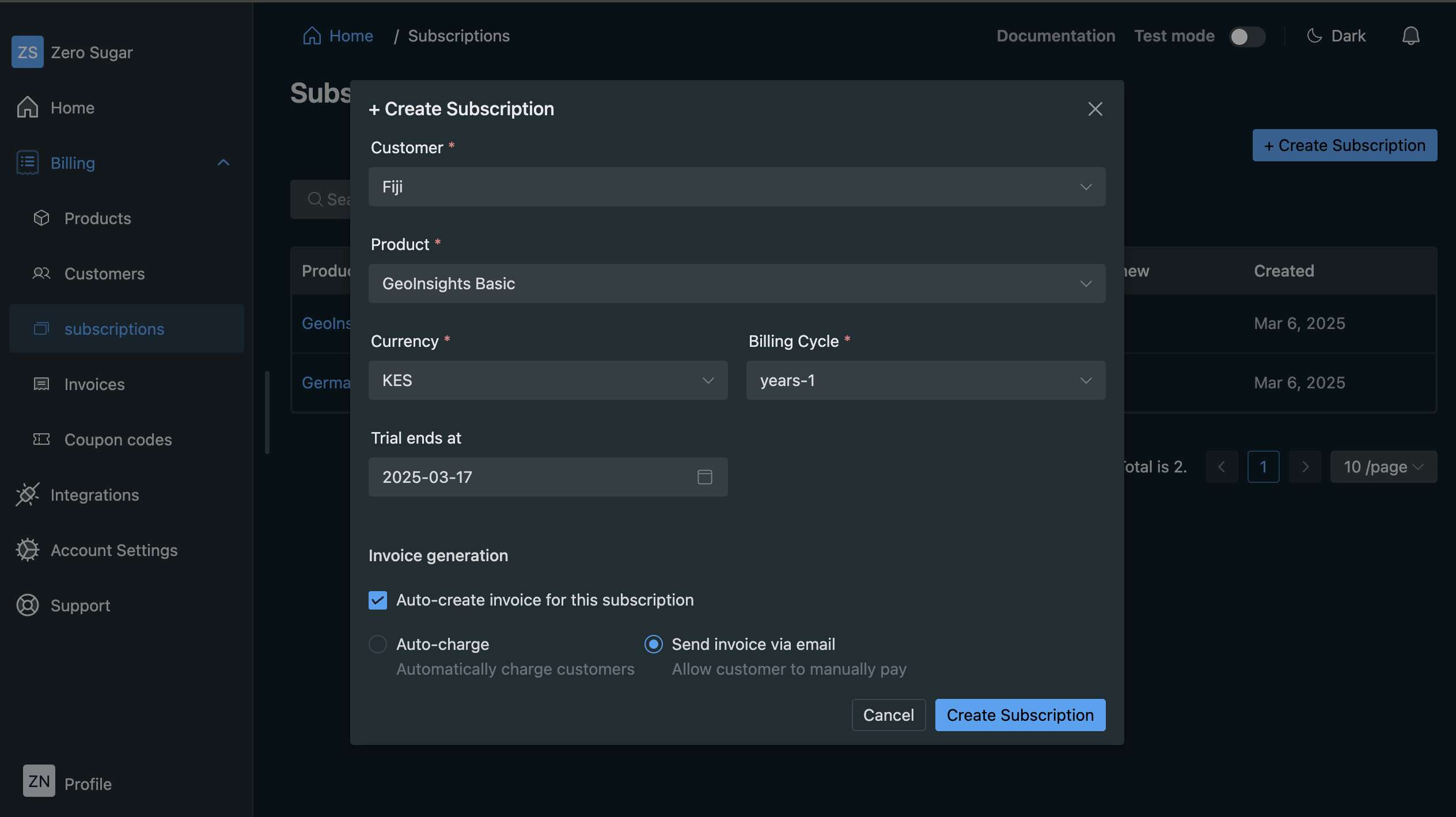
Step 3: Configure Subscription Settings
Define the subscription parameters:
- Currency: Select from available currencies supported by the product
- Billing Cycle: Choose between available cycles (e.g., monthly, yearly)
- Trial Period: Set a trial end date if applicable
- Auto-Renewal: Determine if the subscription will renew automatically
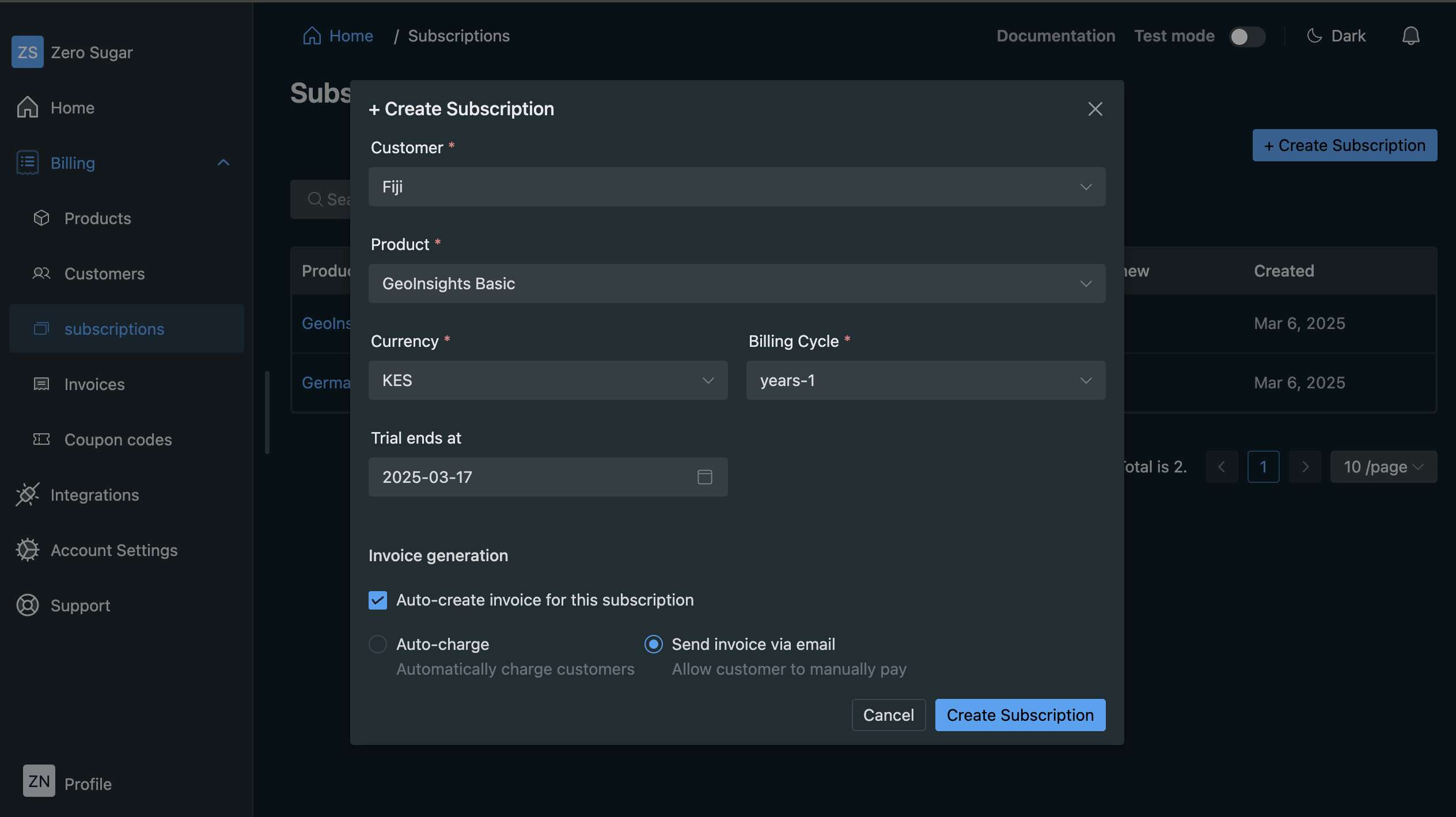
Step 4: Set Up Invoice Generation
Configure the invoice settings for the subscription:
- Auto-create Invoice: Automatically generate invoices when payments are due
- Auto-charge Customers: Automatically charge the customer's payment method when invoices are created
- Email Invoices: Automatically send invoices to customers via email when generated
These settings determine how the billing process will be handled throughout the subscription lifecycle.
Using the API
The API mirrors the UI steps, allowing you to programmatically create the same subscription.
curl --location 'https://api.spectabill.com/v1/api/billing/subscriptions' \
--header 'Content-Type: application/json' \
--header 'x-kc-token: eyJhbGciOiJSUzI ...' \
--header 'x-idempotency-id: 26cce251-46c0-45ce-9cbb-b14120d40bf5' \
--data '{
"customer":"ee509335-8b43-4d59-ad02-95f5b1fbd51e",
"product":"48ee7ff6-dc73-48b5-9775-76a43e9dbf06",
"selected_currency":"KES",
"selected_billing_cycle":"months-1",
"trial_end_date":null,
"auto_renew":false
}'
- `"customer"`: The ID of the customer being subscribed
- `"product"`: The ID of the product being subscribed to
- `"selected_currency"`: The currency for billing (must be supported by the product)
- `"selected_billing_cycle"`: The billing interval, formatted as "{cycle}-{frequency}"
- Example: "months-1" for monthly billing or "years-1" for yearly billing
- This must match one of the billing cycles defined in the product's subscription blueprint
- `"trial_end_date"`: Optional date when trial period ends (null for no trial)
- `"auto_renew"`: Whether the subscription should automatically renew
Managing Existing Subscriptions
status, trial end date, and auto-renewal settings of an existing subscriptionNext Steps
Now that you understand how to create and manage subscriptions, learn how to process invoices and payments to complete your billing cycle.